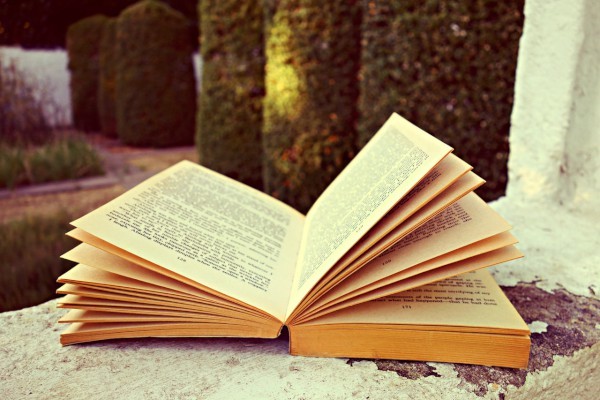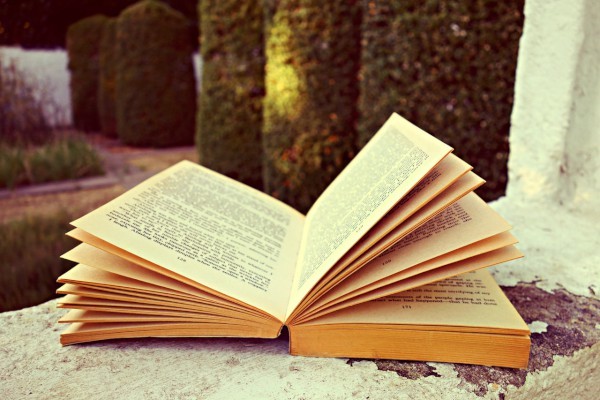【#第一文档网# 导语】以下是®第一文档网的小编为您整理的《一些常用的WORD-VBA代码》,欢迎阅读!
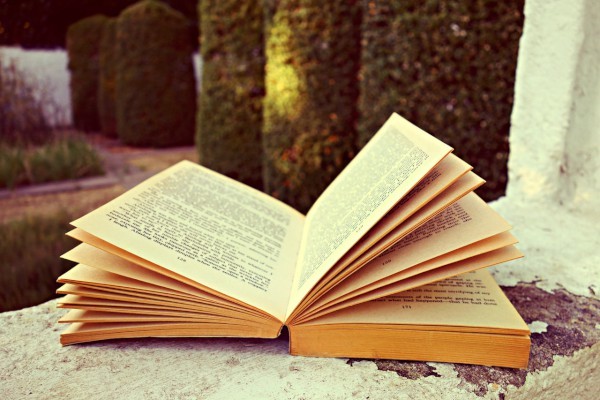
这里给大家提供一些比较常用的WORD VBA代码,可以提高大家的办公效率,如果不知道怎么使用这些代码,请自行上网查询WORD如何运行VBA。 1、删除空行 Sub 删除空行() Dim I As Paragraph, n As Integer = False For Each I In If Len(Trim) = 1 Then n = n + 1 End If Next MsgBox "共删除空白段落" & n & "个" = True End Sub 2、奇偶页打印 Sub 奇偶页打印() Dim x, j, i As Integer On Error Resume Next x = ExecuteExcel4Macro("(50)") For i = 1 To Int(x / 2) + 1 From:=2 * i - 1, To:=2 * i - 1 Next i If x = 1 Then MsgBox "无偶数页" Else MsgBox "请将打印出的纸张反向装入纸槽中", vbOKOnly, "打印另一面" For j = 1 To Int(x / 2) + 1 From:=2 * j, To:=2 * j Next j End If End Sub 3、中英文标点互换 Sub 中英文标点互换() Dim ChineseInterpunction() As Variant, EnglishInterpunction() As Variant Dim myArray1() As Variant, myArray2() As Variant, strFind As String, strRep As String Dim msgResult As VbMsgBoxResult, N As Byte '定义一个中文标点的数组对象 ChineseInterpunction = Array("、","。", ",", ";", ":", "", "!", "……", "—", "~", "(", ")", "《", "》") '定义一个英文标点的数组对象 EnglishInterpunction = Array(",",".", ",", ";", ":", "", "!", "…", "-", "~", "(", 1 ")", "<", ">") '注意这里的英文,转换为了中文、,如果希望将,转换为中文,请自行修改! '提示用户交互的MSGBOX对话框 msgResult = MsgBox("您想中英标点互换吗按Y将中文标点转为英文标点,按N将英文标点转为中文标点!", vbYesNoCancel) Select Case msgResult Case vbCancel Exit Sub '如果用户选择了取消按钮,则退出程序运行 Case vbYes '如果用户选择了YES,则将中文标点转换为英文标点 myArray1 = ChineseInterpunction myArray2 = EnglishInterpunction strFind = "“(*)”" strRep = """\1""" Case vbNo '如果用户选择了NO,则将英文标点转换为中文标点 myArray1 = EnglishInterpunction myArray2 = ChineseInterpunction strFind = """(*)""" strRep = "“\1”" End Select = False '关闭屏幕更新 For N = 0 To UBound(ChineseInterpunction) '从数组的下标到上标间作一个循环 With .ClearFormatting '不限定查找格式 .MatchWildcards = False '不使用通配符 '查找相应的英文标点,替换为对应的中文标点 .Execute findtext:=myArray1(N), replacewith:=myArray2(N), Replace:=wdReplaceAll End With Next With .ClearFormatting '不限定查找格式 .MatchWildcards = True '使用通配符 .Execute findtext:=strFind, replacewith:=strRep, Replace:=wdReplaceAll End With = True '恢复屏幕更新 End Sub 4、任意页插入页码 Sub任意页插入页码() Dim p As Integer On Error Resume Next p = InputBox("请输入起始编排页码的页次") With Selection .GoTo What:=wdGoToPage, Count:=p .InsertBreak Type:=wdSectionBreakContinuous 1 .Sections(1).Footers(1).LinkToPrevious = False With .Sections(1).Footers(1).PageNumbers .RestartNumberingAtSection = True .StartingNumber = 1 .Add PageNumberAlignment:=wdAlignPageNumberCenter, FirstPage:=True End With End With End Sub 5、实现图形的精确旋转 Sub 图形旋转() Dim blnIsInlineShape As Boolean If = wdSelectionInlineShape Then blnIsInlineShape = True (1).ConvertToShape End If Dim intTurn As Integer intTurn = InputBox("请输入图形要旋转的角度值" & vbCrLf & "正数表示顺时针,负数表示逆时针。", "图形旋转", 30) intTurn End Sub 注释:上述代码中,首先是将嵌入式的图形转换为可以自由浮动的图形。返回Wo rd窗口之后,选中文档中需要旋转的某幅图形,按下Alt+F8组合键,选中列表框中的“图形旋转”宏,单击“运行”按钮弹出一个对话框,默认的旋转角度是30°,例如设置为“33”,很快就可以完成旋转操作。 1 本文来源:https://www.dywdw.cn/0ddcc7804631b90d6c85ec3a87c24028905f8509.html